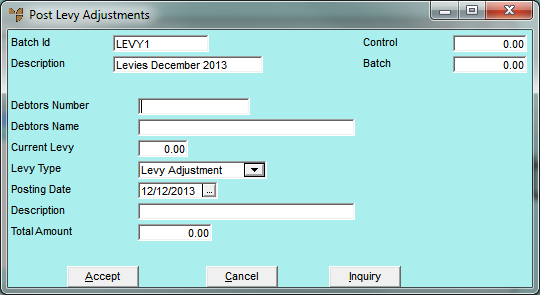
Use this option to post levy transactions to a debtor's account. You can post levy adjustments, levy refunds or levy transfers.
Micronet displays the Post Levy Adjustments screen.
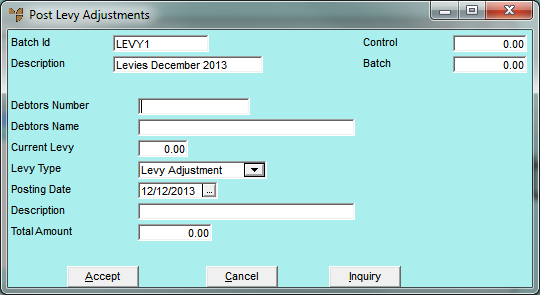
|
|
Field |
Value |
|
|
Batch Id |
Micronet displays the batch ID entered when the batch was created. |
|
|
Description |
Micronet displays the description of the batch. |
|
|
Control |
If a control total was entered when the batch was created, Micronet displays the amount. |
|
|
Batch |
Micronet displays the actual overall total for the batch. |
|
|
Debtors Number |
Enter the debtor ID for the levy transaction you are processing. You can also press Tab or Enter to select a debtor. |
|
|
Debtors Name |
Micronet displays the debtor's name. |
|
|
Current Levy |
Select the type of levy transaction you want to post. Options are:
|
|
|
Posting Date |
Enter or select the posting date for this levy transaction (in DD/MM/YY format), or leave it as today's date. |
|
|
Description |
Enter a meaningful description of the levy transaction. This description displays on account inquiries. |
|
|
Total Amount |
Enter the amount of the levy transaction. |
Micronet displays the Debtor Inquiry screen providing you with full debtor inquiry options. For more information, refer to "Displaying the Debtor Inquiry Screen".
Micronet redisplays the Post Levy Adjustments screen.
Micronet redisplays the Debtor Batch - Levy screen.
If you select to post and/or print the batch, Micronet displays the User Defined Questions screen.

Micronet displays the Select Output Device screen.
|
|
|
Reference For more details on these options, refer to "Selecting the Output for Inquiries and Reports". |
Micronet prints or displays the Debtors Register report.
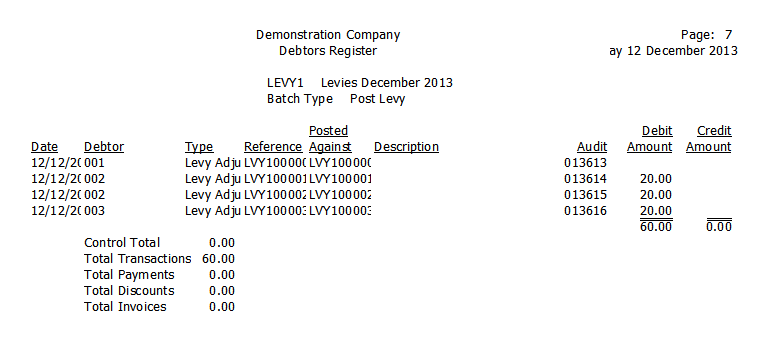
Levy Transactions Report